Whenever a stock is transferred from one demat to another demat account, the average buy price and the transaction date is not known. Hence, this has to be updated manually post transfer so that the investment values of your Portfolio reflect the correct figures. This issue is called stock discrepancy issue.

Portfolio discrepancy or stock discrepancy can be resolved by adding manual entries and that can be achieved either online or by contacting the broker as different brokers have different way of managing their data. Usually, most brokers have backend for their customers, and they call it with various names like:
- Backoffice (hdfc sky)
- Console (zerodha)
- Keystone (upstox)
Do not get confused with names, everything is back office (with their own name). Here you can most of the things that don’t require any support of broker’s customer care service.
Just check it out and look for portfolio discrepancy option.
You may see similar word like off-market trade, discrepancy issues, or similar names, but everything is related to the same. There you will find option to edit and set the trade entries of all off-market stocks and shares. For an example, I am doing one manual entry here just for demonstration purpose, take a look.
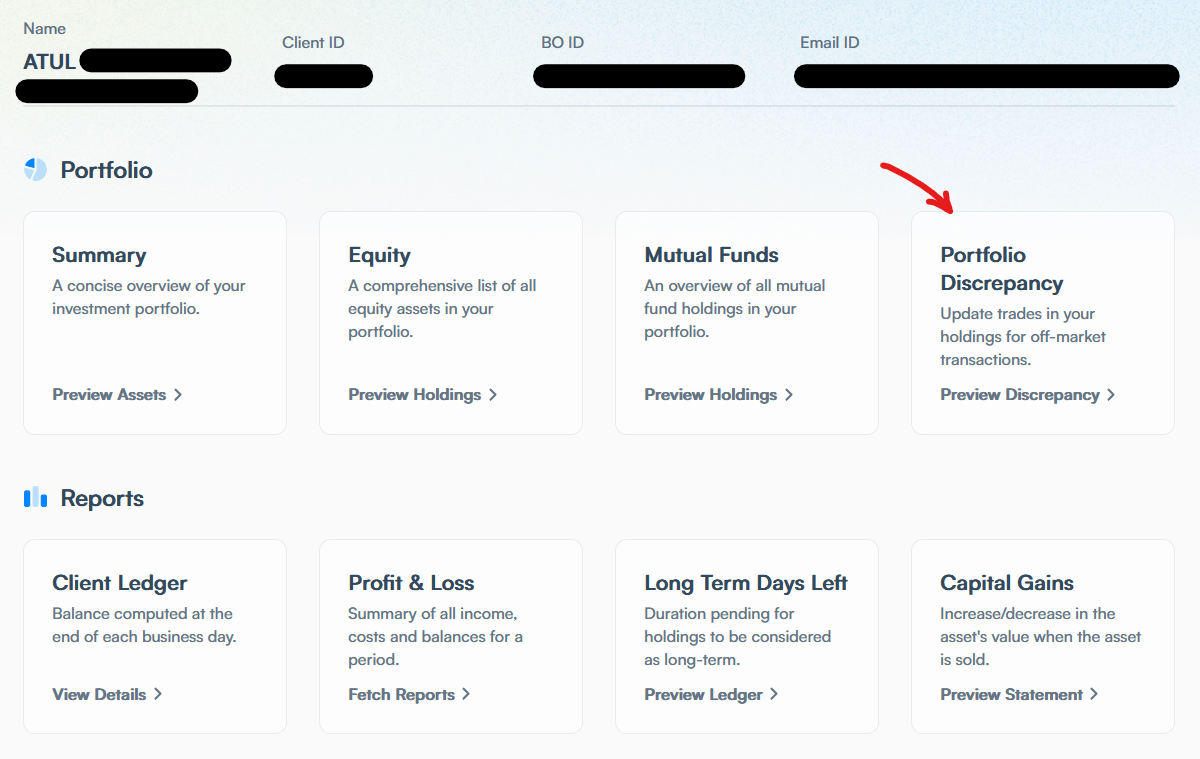
For the security purpose I have hidden my all details like client ID, BO ID and Email ID from above image. Ignore that and look for Portfolio Discrepancy option.
Once found, click on that.
Any holdings with discrepancy, will be visible here, whichever traded off-market.
Click on the scrip whose price you want to add (for manual entry).
Once you open scrip for manual entry, you will something like this.
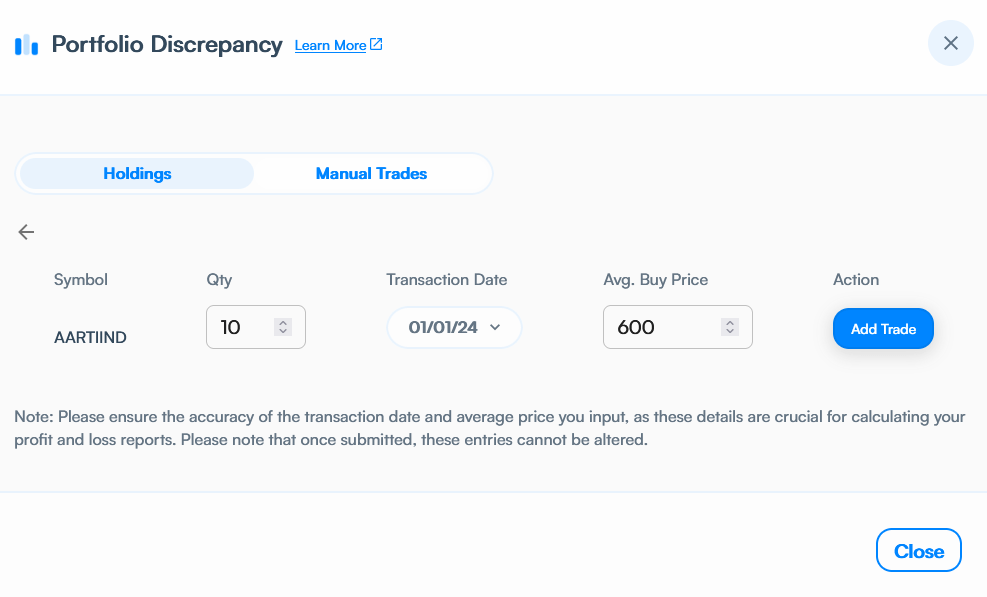
Here you need to set total Quantity, Transaction Data (if you have multiple transaction dates use the latest one), and Average Buy Price (if you bought it at difference price range then use the total average).
Note: Once average price and transaction dates are added, they CAN’T be modified afterward. It is because trade value cannot be changed for tax purpose.
Once everything is entered correctly, click on Add Trade.
Congratulations! You have successfully added a manual trade here.
All you need to do is wait for T+1 day to take this action updated and after that it will appear on your portfolio normally. In rare case it may take more time.
In case it is not working for you, or you don’t have such option at all, do not worry; reach out to broker’s customer support, and they will do it for you.
They may ask you to mail all details like scrip name, total quantity, transaction date, and average buy-sell price, so offer those detail in documented form.
Leave a Reply