Mapping network locations is great feature in Microsoft Windows and if you are using OneDrive to store your important data you’ll find application based storage solution not effective if the computer system has very small storage space.
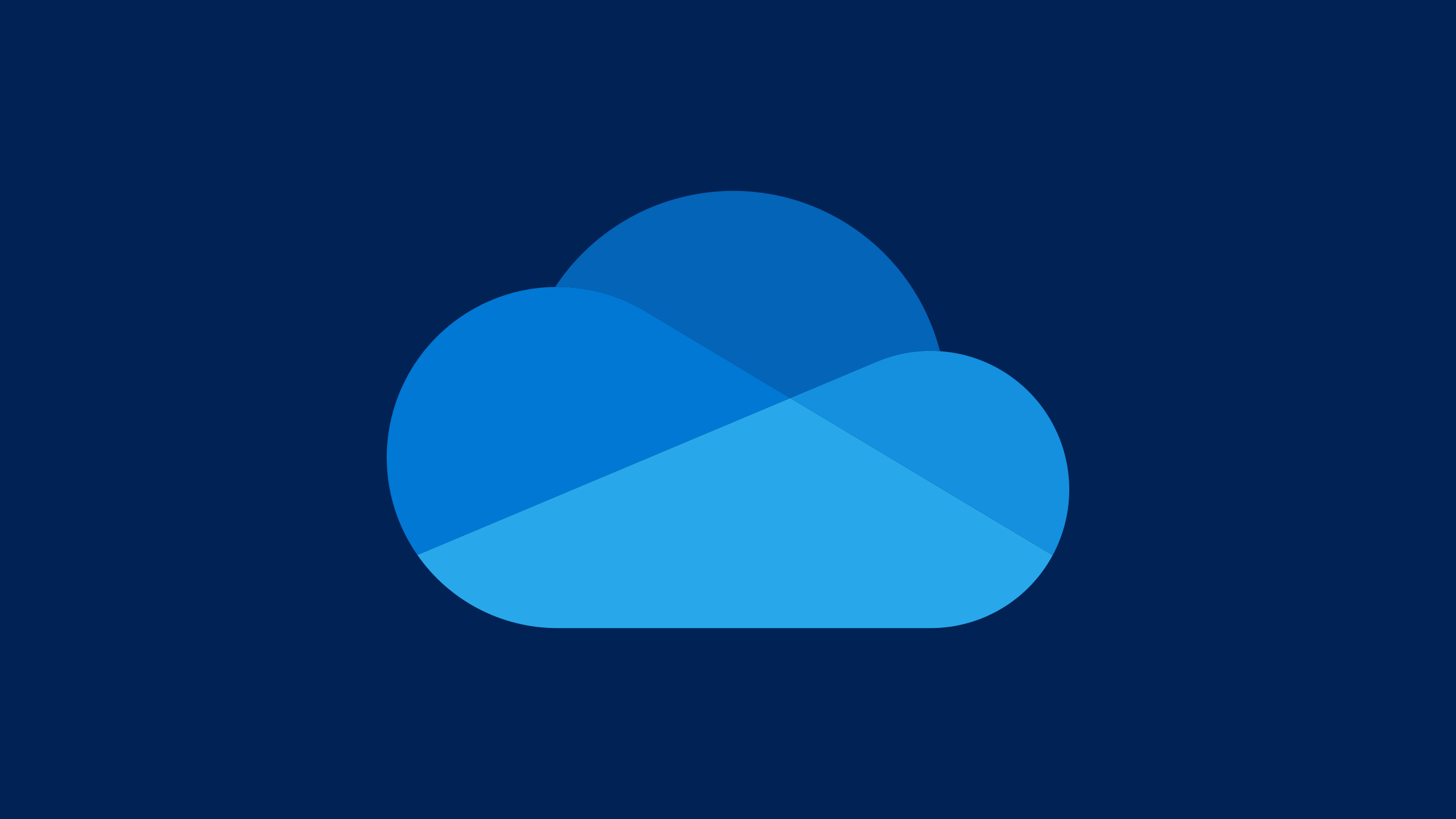
Just by mapping OneDrive you’ll not consume any extra space in system. Instead it will act as a web disk like a network attached storage (NAS) drive. If you find this useful then keep on reading how to make it work.
In this article we’ll see how to map OneDrive to file explorer as a network drive.
1. Copy CID from OneDrive.
CID number is a unique string which is like your user identification. To get this you need to login to OneDrive account from web and from URL copy the CID.
It will look like this as shown in image below.
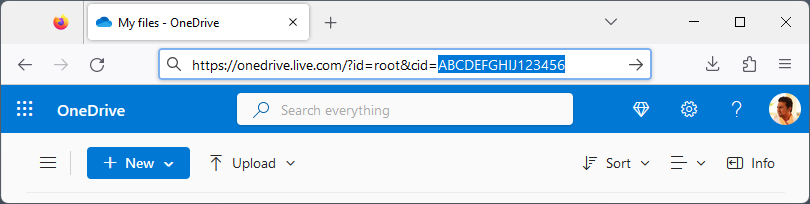
I have added a random CID for demonstration ABCDEFGHIJ123456. If there is any extra strings after this then avoid copying that, just copy exact CID.
We will use this on later steps so keep it open for a while.
2. Open file explorer and open map network drive.
First open you windows file explorer which is This PC.
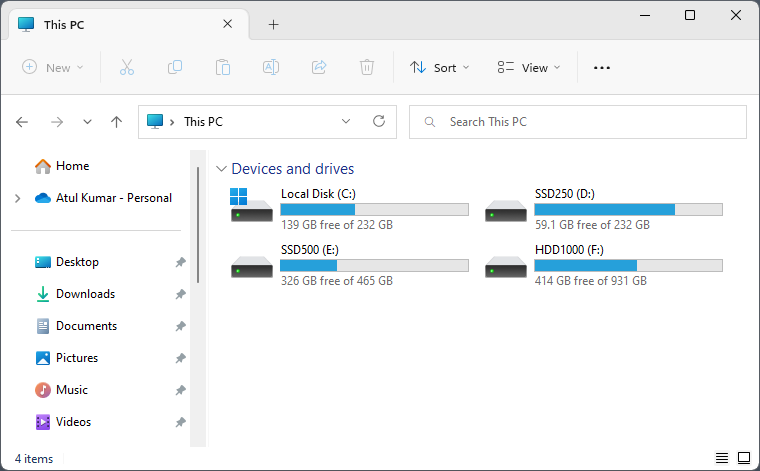
Now click on see more option from menu ribbon and chose map network drive.
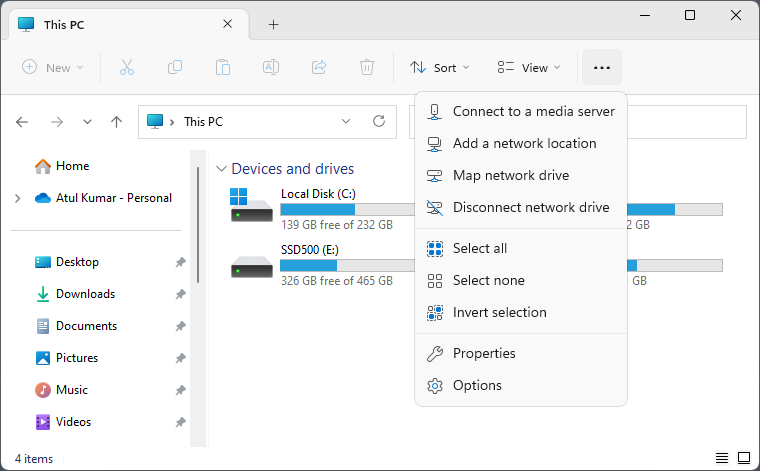
It will open like this.
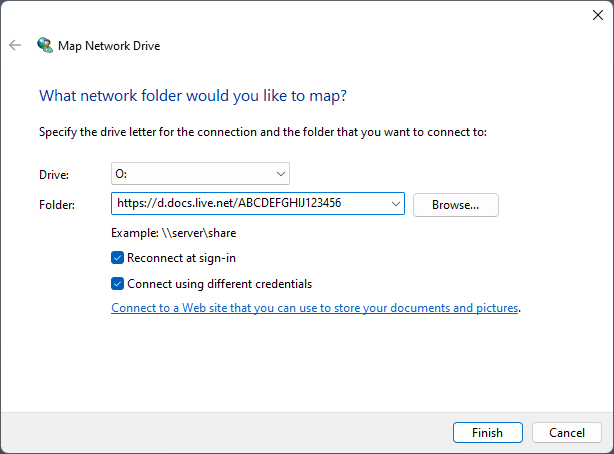
3. Now enter details.
In drive option you can choose any free drive letter.
Now in folder section we need to enter https://d.docs.live.net/CID.
Example: https://d.docs.live.net/ABCDEFGHIJ123456
Now check reconnect at sign-in and connect using different credentials.
Now click on finish button.
4. Let’s connect now.
You need to login here with the same email account you are using for OneDrive. Also do not forget to check on remember my credentials if it’s you own PC.
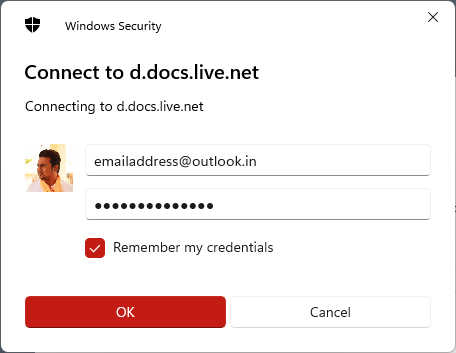
5. See network locations.
One everything completed successfully you can see your OneDrive mapped in network locations like shown in image below. Now you can use it like a regular drive without occupying any extra space in the system.
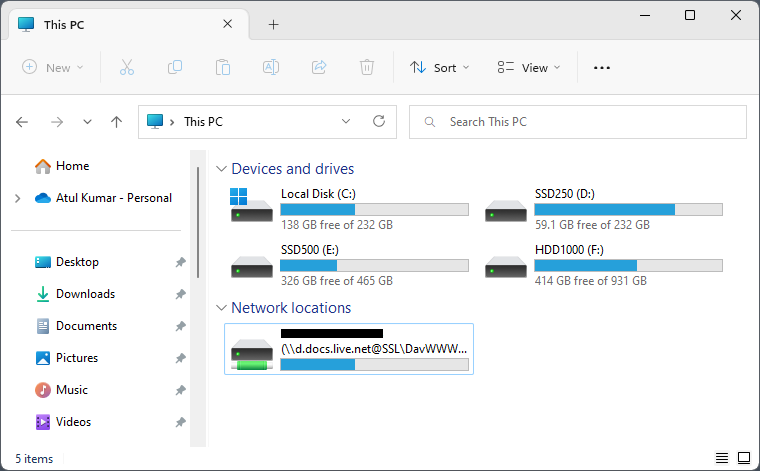
You can rename the drive name if you wish to as it will show CID number there.
If you ever wish to disconnect it, just right click on the drive and click on disconnect. Restart once to clear any network cache.
Keep in mind that it is web disk, depending upon network it may take time to load and opening a file may take some time if the network is too busy. In my case I can use it without any issue but sometimes when Microsoft servers are busy things may lag a little but it never failed for me anytime since I am using it.
Leave a Reply