Linux has an OS Prober feature that allows us to choose other operating systems installed in the system using Grub. By default, on the latest version of Linux, it’s disabled and will remain disable, but on the earlier versions it’s enabled.
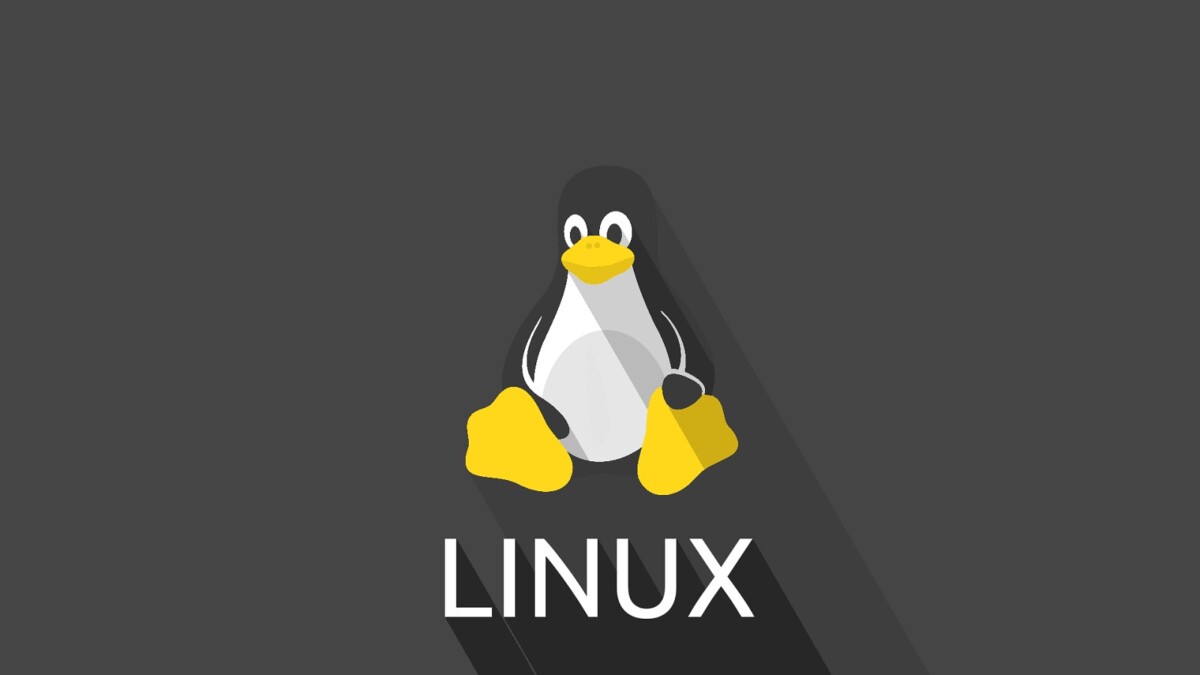
In this article, I’ll show you how to disable or enable OS Prober from the Grub in Linux distributions like Debian and Debian-based distros like Ubuntu.
What Is OS Prober? What Is the Issue With New Release?
OS Prober is a feature in Grub that shows selection screen while booting the computer and laptop system. This is actually useful feature if you install multiple OS in same system.
If you are multi-booting with other Linux distributions, and dual booting with Windows, you might find an issue; when you update or upgrade Debian/Ubuntu (with other Linux distros too), it would stop seeing or showing other installed distros and Windows.
The issue here is in the GRUB 2.06; it is disabled for OS-detecting feature security.
What Files To Edit?
You need to edit the Grub configuration file which is located on:
sudo nano /etc/default/grubMake sure that you are a root or root privileged user who can edit.
What To Edit?
To disable the OS Prober, use the following command.
GRUB_DISABLE_OS_PROBER=trueTo enable the OS Prober, use the following command.
GRUB_DISABLE_OS_PROBER=falseOnce you have set the instruction you can save and exit the file.
Note: In specific GRUB version 2.06, the instruction was mistakenly accepted opposite. Later it has been fixed, so this article has been updated also, otherwise it was other way around for v2.06.
Now just update the Grub so it can take effects.
sudo update-grubThis is it, just reboot (restart) the system and check it.
Special thanks to donjoe and Chris Turner for the updates.
Leave a Reply