Adding a suffix to text or numbers in spreadsheets like Microsoft Excel or Google Sheets is a common task, especially when formatting data like IDs, labels, units (e.g., “kg”, “cm”), or status tags. It is one of the most used feature.
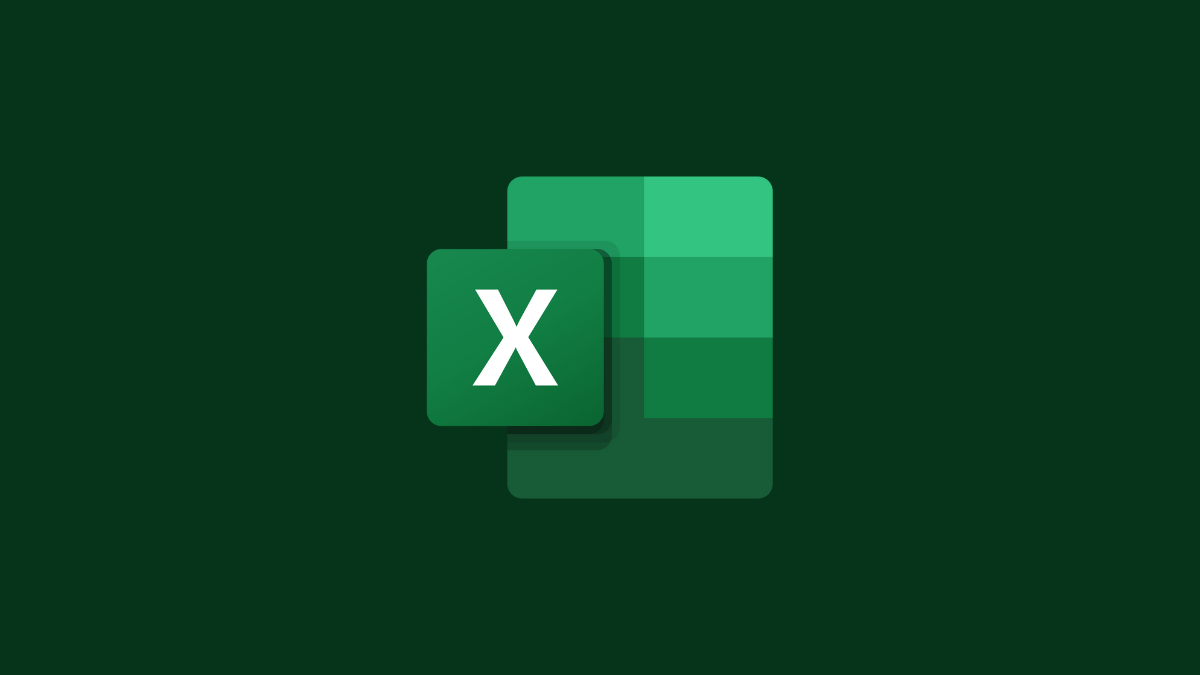
Whether you’re formatting IDs, appending labels, or adding units like “kg” or “cm”, this simple trick can help keep your data clean and consistent.
What Is a Suffix?
A suffix is a group of characters you add at the end of a word, value, or string.
Example: Turning 123 into 123kg — kg is the suffix.
How to Add a Suffix Using a Formula?
The easiest way is by using the & (ampersand) operator or the CONCATENATE / TEXT functions.
1. Using the & Operator.
Formula:
=A1 & "suffix"
📌 This joins the value in cell A1 with the suffix.
Example: If A1 = John, and you want to add -user:
=A1 & "-user"
Result: John-user
2. Using CONCATENATE Function.
Formula:
=CONCATENATE(A1, "suffix")
Example:
=CONCATENATE(A1, "@domain.com")
If A1 = support, Result = support@domain.com
📌 In newer versions, TEXTJOIN or TEXT might be preferred.
3. Using the TEXT Function (for Numbers).
If you’re working with numbers and want to retain formatting:
Formula:
=TEXT(A1, "0") & "kg"
Example: If A1 = 250, and you want to add kg:
=TEXT(A1, "0") & "kg"
Result: 250kg
Useful when combining numeric values with units like cm, USD, %, etc.
Real-Life Examples.
| A (Original) | B (Formula) | C (Result) |
|---|---|---|
| 100 | =A1 & “kg” | 100kg |
| sale | =A2 & “-2025” | sale-2025 |
| user01 | =CONCATENATE(A3, “@email.com”) | user01@email.com |
| 89 | =TEXT(A4, “0.0”) & “%” | 89.0% |
Tips.
🛠️ Always wrap the suffix in quotes " ". Like “KG”.
🛠️ For numbers, TEXT() ensures correct formatting.
🛠️ You can drag the formula down to apply it to an entire column/row.
Summary.
| Method | Use Case | Formula Example |
|---|---|---|
& operator | Quick suffix | =A1 & "kg" |
CONCATENATE | More readable string joining | =CONCATENATE(A1, "USD") |
TEXT | Keep number formatting | =TEXT(A1,"0") & "%" |
Adding suffixes is a simple but powerful way to customize and enhance your spreadsheet data. Whether you’re prepping for reports, formatting labels, or organizing data, this little trick goes a long way!
Leave a Reply