Automation is a powerful feature in any operating system, and Linux is no exception. One of the most efficient ways to automate tasks on a Linux system is by using cron jobs.
Cron job has saved my a lot of time and by automating my tasks on Linux I have saved a lot of time managing and maintaining my servers.
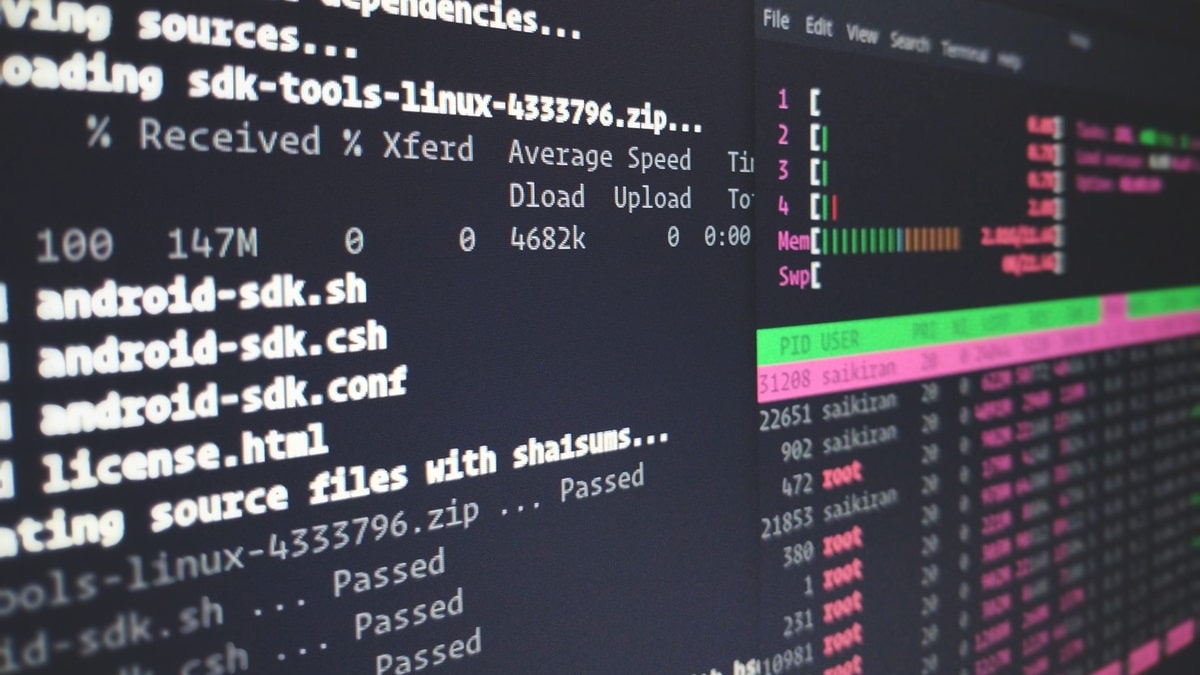
In this tutorial, I will try my best to cover everything you need to know about cron jobs, from the basics to advanced configurations, providing you with the knowledge to automate routine tasks effectively.
Table of contents.
- Introduction to cron jobs.
- Understanding cron syntax.
- Creating and managing cron jobs.
- Common use cases for cron jobs.
- Advanced cron job management.
- Troubleshooting cron jobs.
- Security considerations.
- Conclusion.
1. Introduction to cron jobs.
What is a cron job?
A cron job is a scheduled task that runs at specified intervals on a Unix-like operating system. Cron jobs are managed by the cron daemon, a background process that executes scheduled commands. They are ideal for automating repetitive tasks such as backups, system maintenance, and updates.
Why use cron jobs?
- Efficiency: Automate repetitive tasks to save time and reduce errors.
- Consistency: Ensure tasks run at regular intervals without manual intervention.
- Flexibility: Schedule tasks to run at specific times, dates, or intervals.
2. Understanding cron syntax.
Cron table (Crontab) format.
Cron jobs are defined in a configuration file called crontab (cron table). Each line in the crontab represents a scheduled task with the following format:
* * * * * command_to_execute
| | | | |
| | | | +----- Day of the week (0 - 7) (Sunday = 0 or 7)
| | | +------- Month (1 - 12)
| | +--------- Day of the month (1 - 31)
| +----------- Hour (0 - 23)
+------------- Minute (0 - 59)Special characters in cron syntax.
- Asterisk (*): Represents all possible values for a field (e.g., every minute, every hour).
- Comma (,): Separates multiple values (e.g., “1,2,3” for minutes 1, 2, and 3).
- Dash (-): Specifies a range of values (e.g., “1-5” for minutes 1 through 5).
- Slash (/): Specifies step values (e.g., “*/5” for every 5 minutes).
Example cron expressions.
0 0 * * *: Runs a command daily at midnight.*/15 * * * *: Runs a command every 15 minutes.0 9 * * 1-5: Runs a command at 9 AM from Monday to Friday.0 0 1 * *: Runs a command at midnight on the first day of every month.
3. Creating and managing cron jobs.
Editing the crontab.
To create or edit cron jobs, use the crontab command:
crontab -eThis opens the crontab file in the default text editor.
Each line in the file represents a cron job.
Viewing cron jobs.
To list all scheduled cron jobs for the current user, use:
crontab -lRemoving cron jobs.
To remove all cron jobs for the current user, use:
crontab -rExample cron jobs.
- Running a backup script daily at 2 AM.
0 2 * * * /home/user/backup.sh- Clearing temporary files every hour.
0 * * * * rm -rf /tmp/*- Checking disk usage every Monday at 8 AM.
0 8 * * 1 df -h > /home/user/disk_usage.txt4. Common use cases for cron jobs.
System maintenance.
Automate system updates, cleanup tasks, and monitoring.
0 3 * * * apt-get update && apt-get upgrade -yBackups.
Schedule regular backups of important data.
0 1 * * * /home/user/backup_script.shData processing.
Run data processing scripts at specified intervals.
0 */4 * * * /home/user/process_data.shMonitoring.
Automate system monitoring tasks and send alerts.
*/5 * * * * /home/user/check_services.sh | mail -s "Service Status" admin@example.com5. Advanced cron job management.
User-specific cron jobs.
Each user can have their own crontab file. To edit the crontab for a specific user (requires root privileges), use:
sudo crontab -u username -eSystem-wide cron jobs.
System-wide cron jobs are defined in /etc/crontab and the /etc/cron.d/ directory. The format includes an additional user field:
* * * * * username command_to_executeEnvironment variables in cron jobs.
You can define environment variables in the crontab file:
SHELL=/bin/bash
PATH=/usr/local/sbin:/usr/local/bin:/sbin:/bin:/usr/sbin:/usr/bin
0 5 * * * /home/user/script.shLogging cron job output.
Capture the output of cron jobs for debugging and monitoring:
0 3 * * * /home/user/backup.sh >> /home/user/backup.log 2>&16. Troubleshooting cron jobs.
Common issues.
- Permissions: Ensure the script has executable permissions.
- Environment: Cron jobs may not have the same environment variables as your user shell. Specify necessary variables in the script or crontab.
- Path: Use absolute paths in commands and scripts.
- Errors: Check cron logs for errors (
/var/log/syslogor/var/log/cron).
Debugging tips.
- Test Commands: Run commands manually to ensure they work.
- Log Output: Redirect output to a log file for analysis.
- Simplify: Start with simple commands and gradually add complexity.
7. Security considerations.
Principle of the least privilege.
Run cron jobs with the least privileges necessary. Avoid running jobs as root unless absolutely necessary or the task you are automating is under your own control.
Secure scripts.
Ensure that scripts executed by cron jobs are secure and free from vulnerabilities. Regularly review and update scripts.
Monitor cron jobs.
Regularly review scheduled cron jobs and logs to detect and respond to suspicious activity. With every major system update, review the cron jobs.
8. Conclusion.
Cron jobs are a powerful tool for automating tasks on Linux, saving time and ensuring consistency. By understanding cron syntax, creating and managing cron jobs, and implementing advanced configurations, you can effectively automate a wide range of tasks. Always consider security best practices and regularly monitor your cron jobs to maintain a secure and efficient system. With this knowledge, you’re well-equipped to leverage the full potential of cron jobs in your Linux environment.
Leave a Reply