The Linux file system is a crucial component of the Linux operating system, managing how data is stored and retrieved. Unlike Windows, which primarily uses NTFS, FAT32, and exFAT, Linux supports a variety of file systems EXT4, XFS, BTRFS, FAT16 & 32, exFAT, NTFS, and more, each with its unique features and use cases.
This comprehensive guide will explain the structure, types, and functionalities of the Linux file system, providing a deep dive into its intricacies.
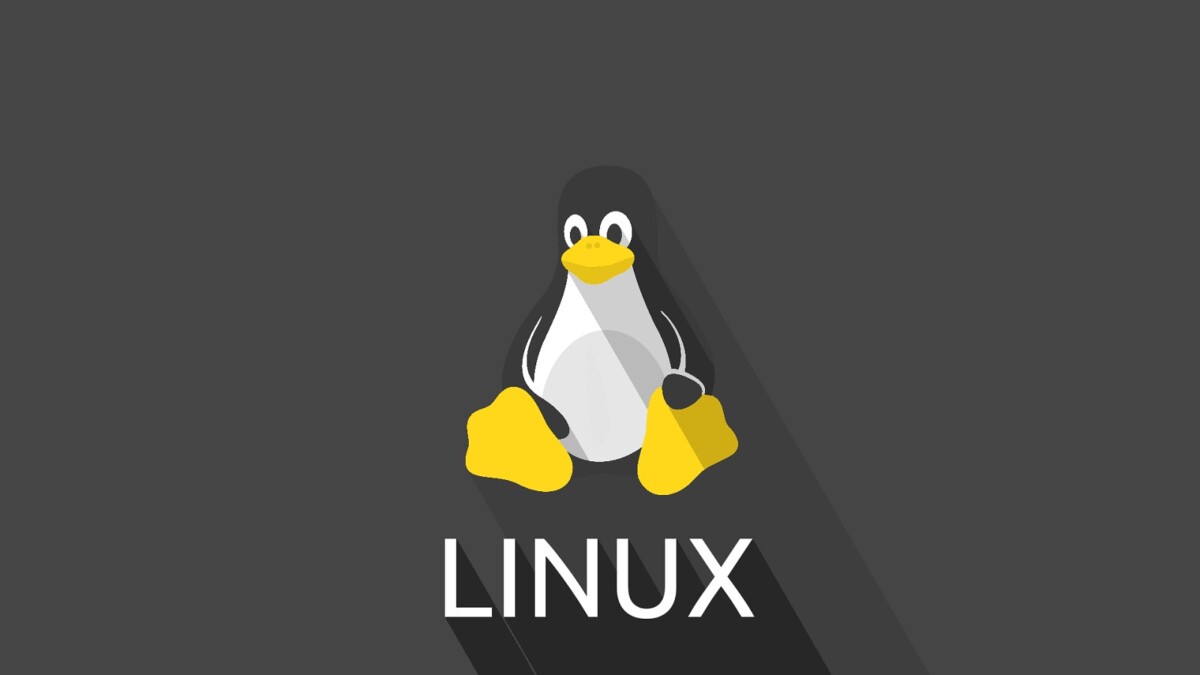
1. Overview of the Linux File System.
The Linux file system is hierarchical, starting from the root directory (/) and branching out into various directories and subdirectories.
This structure resembles an inverted tree, where the root is at the top.
Every file and directory in Linux is part of this single tree.
1.1. Root Directory, Denoted By a Forward Slash (/).
The root directory is the topmost directory in the Linux file system. It contains all other directories and files, which are essential for the system’s operation.
Key directories found under the root directory include:
/bin: Contains essential binary executables for the system./boot: Holds boot loader files, including the Linux kernel./dev: Contains device files, representing hardware devices./etc: Stores system configuration files./home: Contains personal directories for regular users./lib: Houses essential shared libraries and kernel modules./mnt: Used for mounting temporary filesystems./opt: Optional software packages./proc: Virtual filesystem providing process and system information./root: Home directory for the root user./sbin: System binaries, essential for system maintenance./tmp: Temporary files./usr: User binaries and read-only data./var: Variable data files, including logs and spool files.
1.2. Directory Structure.
Each directory in the Linux file system serves a specific purpose, ensuring an organized and efficient system. Understanding these directories is crucial for navigating and managing a Linux system effectively.
/binand/sbin: These directories contain essential command binaries required for the system’s operation and maintenance./binis for general binaries used by all users, while/sbinis for system administration binaries, typically used by the root user./dev: The/devdirectory contains device files, which act as interfaces to the hardware devices of the system. For example,/dev/sdarepresents the first SATA drive, and/dev/nullis a special file that discards all data written to it./etc: This directory is home to system-wide configuration files and shell scripts that control system startup and services. Notable files include/etc/passwd, which stores user account information, and/etc/fstab, which contains static information about filesystems./home: The/homedirectory is where user-specific data is stored. Each user has a subdirectory under/home, such as/home/user1and/home/user2, containing personal files and settings./liband/lib64: These directories contain shared library files used by binaries in/binand/sbin. They also include kernel modules necessary for the system’s operation./mntand/media: These directories are used for mounting filesystems, such as removable media or network shares./mntis typically used for temporary mounts, while/mediais used for automatically mounted media, like USB drives./opt: The/optdirectory is for installing additional software packages that are not part of the standard distribution. It is often used for large third-party applications./proc: The/procdirectory is a virtual filesystem that provides a mechanism for the kernel to send information to processes. It contains information about system processes and hardware in a hierarchical file-like structure./usr: The/usrdirectory contains user programs and data. It includes subdirectories like/usr/binfor user binaries,/usr/libfor libraries,/usr/sharefor shared data, and/usr/srcfor source code./var: The/vardirectory holds variable data files that change during system operation, such as logs, spool files, and temporary email files. Subdirectories include/var/logfor log files and/var/spoolfor print jobs.
2. Types of Linux File Systems.
Linux supports a variety of file systems, each optimized for different use cases. The most commonly used file systems include Ext4, XFS, Btrfs, and more. Here, we’ll explore some of the most popular ones.
2.1. Ext4 (Fourth Extended File System).
The ext4 file system is the default for many Linux distributions due to its stability and performance. It offers several advantages over its predecessors (Ext2 Ext3), such as:
- Large File and Volume Support: Ext4 can support volumes up to 1 exabyte and individual files up to 16 terabytes.
- Extents: Ext4 uses extents instead of traditional block mapping, improving performance and reducing fragmentation.
- Backward Compatibility: Ext4 is backward compatible with Ext3 and Ext2, allowing easy upgrades.
- Journaling: Ext4 includes a journaling feature that helps protect the integrity of the file system by keeping track of changes not yet committed to the main file system.
2.2. XFS.
XFS is a high-performance file system designed for scalability. It is particularly well-suited for large files and high-capacity storage. Key features of XFS include:
- High Performance: XFS is optimized for parallel I/O operations, making it ideal for environments requiring high throughput.
- Scalability: XFS can handle large file systems, with support for volumes up to 8 exabytes.
- Defragmentation: XFS includes online defragmentation, which helps maintain performance over time.
- Snapshot Support: XFS supports file system snapshots, allowing for consistent backups.
2.3. Btrfs (B-tree File System).
Btrfs is a modern file system designed to address the limitations of traditional file systems. It offers advanced features such as:
- Copy-On-Write: Btrfs uses a copy-on-write mechanism, which means data is only modified when written, not overwritten. This feature helps prevent data corruption and enhances reliability.
- Snapshots and Subvolumes: Btrfs allows the creation of snapshots and subvolumes, which can be used for backups and efficient data management.
- Built-in RAID Support: Btrfs includes built-in support for RAID configurations, providing data redundancy and improved performance.
- Self-Healing: Btrfs can detect and repair data corruption automatically using checksums.
2.4. Other File Systems.
While ext4, XFS, and Btrfs are among the most popular, Linux supports many other file systems, each with specific use cases:
- ReiserFS: Known for its efficient handling of small files, but has largely fallen out of favor due to the legal issues surrounding its creator.
- JFS (Journaled File System): Developed by IBM, JFS is known for its low CPU usage and reliability.
- ZFS: Originally developed by Sun Microsystems, ZFS is known for its robustness, scalability, and data integrity features, but it is not included in the Linux kernel due to licensing issues. However, it can be installed separately.
3. File System Hierarchy Standard (FHS).
The File System Hierarchy Standard (FHS) defines the directory structure and directory contents in Unix-like operating systems, including Linux.
The goal of FHS is to maintain consistency across distributions, making it easier for users and software developers to navigate and manage the system.
3.1. Key Directories Defined by FHS.
/(Root): The top-level directory of the file system./bin: Essential command binaries./boot: Boot loader files./dev: Device files./etc: System configuration files./home: User home directories./lib: Essential shared libraries./media: Mount points for removable media./mnt: Temporary mount points./opt: Optional software packages./proc: Virtual filesystem for process and system information./root: Home directory for the root user./sbin: System binaries./srv: Data for services provided by the system./tmp: Temporary files./usr: Secondary hierarchy for read-only user data./var: Variable data files.
3.2. Benefits of FHS.
The FHS offers several benefits:
- Consistency: Ensures a consistent directory structure across different distributions, making it easier to navigate and manage systems.
- Portability: Facilitates the portability of applications and scripts across different Linux distributions.
- Compatibility: Enhances compatibility between software packages and systems by standardizing directory locations.
4. File System Operations and Commands.
Linux provides a variety of commands for managing file systems. Here are some essential commands for file system operations:
4.1. Mounting and Unmounting File Systems.
mount: Themountcommand is used to mount a file system to a specified directory. For example:
sudo mount /dev/sda1 /mntumount: Theumountcommand is used to unmount a file system. For example:
sudo umount /mnt4.2. Creating and Formatting File Systems
mkfs: Themkfscommand is used to create a file system on a device. For example, to create an ext4 file system:
sudo mkfs.ext4 /dev/sda14.3. File System Checks and Repairs
fsck: Thefsckcommand is used to check and repair file systems. For example:
sudo fsck /dev/sda14.4. Disk Usage and Quota Management
df: Thedfcommand displays the amount of disk space used and available on file systems. For example:
df -hdu: Theducommand estimates file space usage. For example:
du -sh /home/userquota: Thequotacommand is used to manage user disk quotas. For example, to display a user’s quota:
quota -u username5. Advanced File System Features.
Modern Linux file systems come with advanced features that enhance performance, reliability, and data management.
5.1. Journaling.
Journaling is a technique used by file systems to ensure data integrity. It involves keeping a log (journal) of changes that will be made to the file system. In the event of a system crash, the file system can use the journal to recover and prevent data corruption. Ext4, XFS, and Btrfs all support journaling.
5.2. Snapshots.
Snapshots allow users to capture the state of the file system at a specific point in time. This feature is useful for backups, as it enables users to revert to a previous state in case of data corruption or accidental deletions. Btrfs and ZFS support snapshots.
5.3. RAID (Redundant Array of Independent Disks).
RAID is a technology that combines multiple disk drives into a single logical unit to improve performance, redundancy, or both. Different RAID levels (e.g., RAID 0, RAID 1, RAID 5) offer varying levels of performance and data protection. Linux supports software RAID through the mdadm utility.
5.4. LVM (Logical Volume Manager).
LVM is a device mapper framework that provides logical volume management for the Linux kernel. It allows for flexible disk management, enabling users to resize, extend, and reduce disk volumes without unmounting file systems. LVM is especially useful in environments where storage needs frequently change.
5.5. Encryption.
File system encryption provides data protection by encrypting the contents of the file system. Linux supports various encryption methods, including LUKS (Linux Unified Key Setup) for full-disk encryption and eCryptfs for file-level encryption.
6. Conclusion.
The Linux file system is a robust and versatile component of the Linux operating system. Its hierarchical structure, combined with a variety of supported file systems, allows users to manage data efficiently and securely.
Understanding the Linux file system, its types, and its features is essential for system administrators and users alike.
By leveraging the advanced features of modern file systems like ext4, XFS, and Btrfs, users can ensure data integrity, enhance performance, and manage storage effectively. Whether you are a beginner or an experienced user, mastering the Linux file system will empower you to take full control of your Linux environment.
Leave a Reply