SSH is a secure shell that is a cryptographic network protocol that connects your computer to a remote server securely over an unsecured network. We use SSH mostly to access and manage the remote server using command line interface.
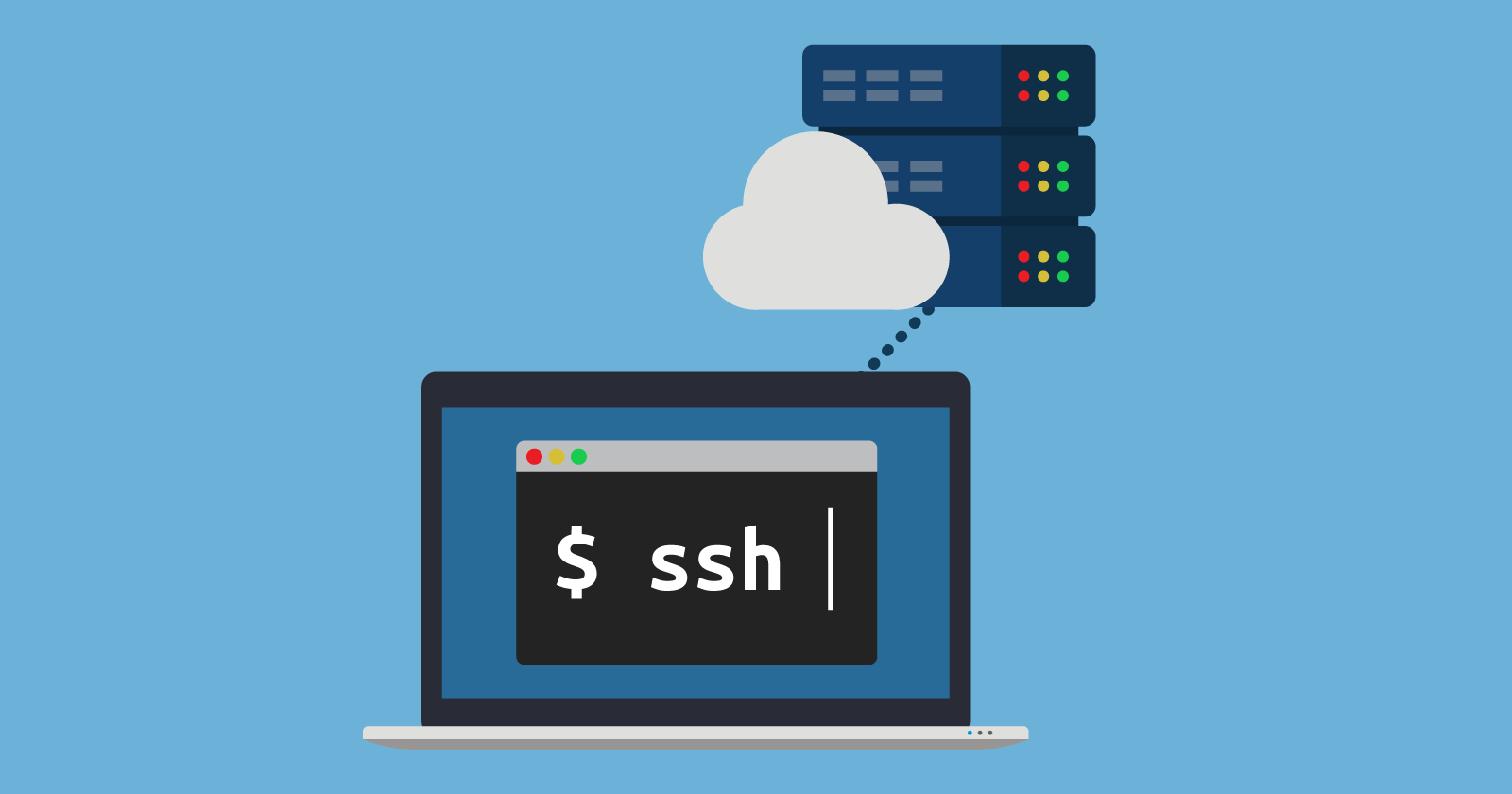
To SSH into a server, you need to use the “Terminal” application which is available in all the Linux and Unix OS by default. For Windows OS you can download PuTTY and use that.
SSH into a server using Terminal.
You can ssh locally (like – localhost), or to a server which has IP Address (like – 192.168.1.2) and domain address (like – domain.com) as mentioned below.
ssh user@localhost ssh user@192.168.1.2 ssh user@domain.com
After that, you’ll be asked to enter password. Enter that and access the server.
By default all the SSH uses Port 22, in case it is different (ex. 333) then you can login like…
ssh user@localhost -p 333 ssh user@192.168.1.2 -p 333 ssh user@domain.com -p 333
SSH into a server using PuTTY.
Windows 10 with latest version supports SSH command natively in CMD (Command Prompt), there you can use same commands we used above. If it not accepting that follow ahead.
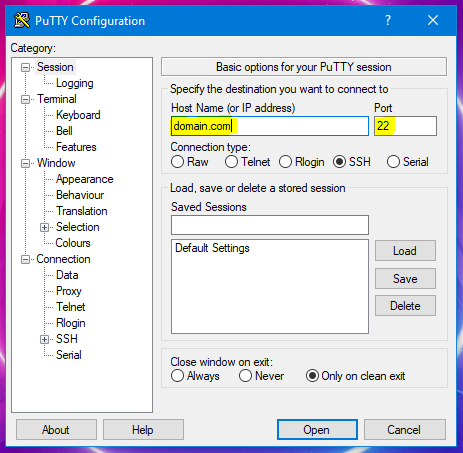
Just enter the IP Address or Domain Name in the hostname section and click on Open. In case of using different port edit that Port number too. You’ll be asked password on a newly launched CMD like window and there you can access and manage the server.
Voilà! You can now access the server using SSH.
Leave a Reply