It’s always a good idea to keep the cache clean on a regular intervals. Google Chrome collects so many cache files if you are a regular internet user; even it preloads file like images, web pages and their resources in your hard drive so on next visit you can access them faster if you want to visit that site again and again. But we do not require all this every time and over time almost all of cache is useless even they become privacy issue for some users thus here’s how to clear the data.
Just navigate to Clear Browsing Data window from,
Menu → More Tools → Clear Browsing Data...
A new tab will open with lots of options. (See below image for reference)
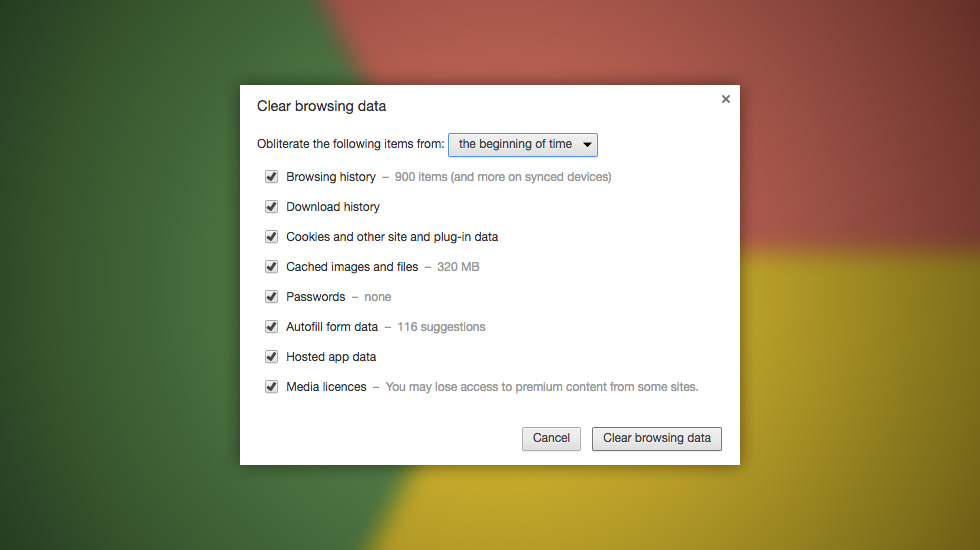
Now here we need to select…
- Obliterate the following items from:
Beginning of the time - Check:
Cached images and files
Check all: If you want to get rid of everything (Optional)
Just click on Clear Browsing Data button.
Leave a Reply