The WordPress development have provided a superb platform to the website developers to develop the website in an easy, quick and simple manner with the amazing features provided. The website for any purpose can be built within a short span of time with the superb themes, plugins, and tools that this platform provides to us.
The features and tools need to be simply dragged and dropped in order to develop the website and that is why this platform is so famous. The Custom WordPress development hardly uses the need for having the programming knowledge and so the non-techy people can easily build their business website with ease.
The reason for the success of WordPress is its flexibility and easy to use methodology.
The themes provided help the website developers to make a very beautiful, elegant, responsive, flexible, professional, modern website for their purpose. The responsive nature of the theme helps to view the website on any device such as the mobile, laptop, pc or the tablet.
The various themes are developed to serve different purposes such as there are construction themes, fashion themes, restaurant themes, travel themes, food themes, hospital-based themes, spa, and salon-based themes and what not. Most of the websites of the world are hosted on this platform and that shows the trust the website designers and business owners are having on this platform.
Many times you might have come across different errors while working on your WordPress site and the 502 Bad Gateway error is one of them. Many people are having this problem on their site and they are hoping to get the solution as soon as possible for this. So, let us have a look at what this error is, what causes it and how to fix it.
What is a 502 Bad Gateway Error?
The 502 bad gateway error is triggered at the time when the WordPress hosting server gets a bad or invalid response for the page requested.
The bad gateway error is the well-known problem that is faced by many of the WordPress users. This problem is caused by a number of reasons and the error message will differ depending on the server.
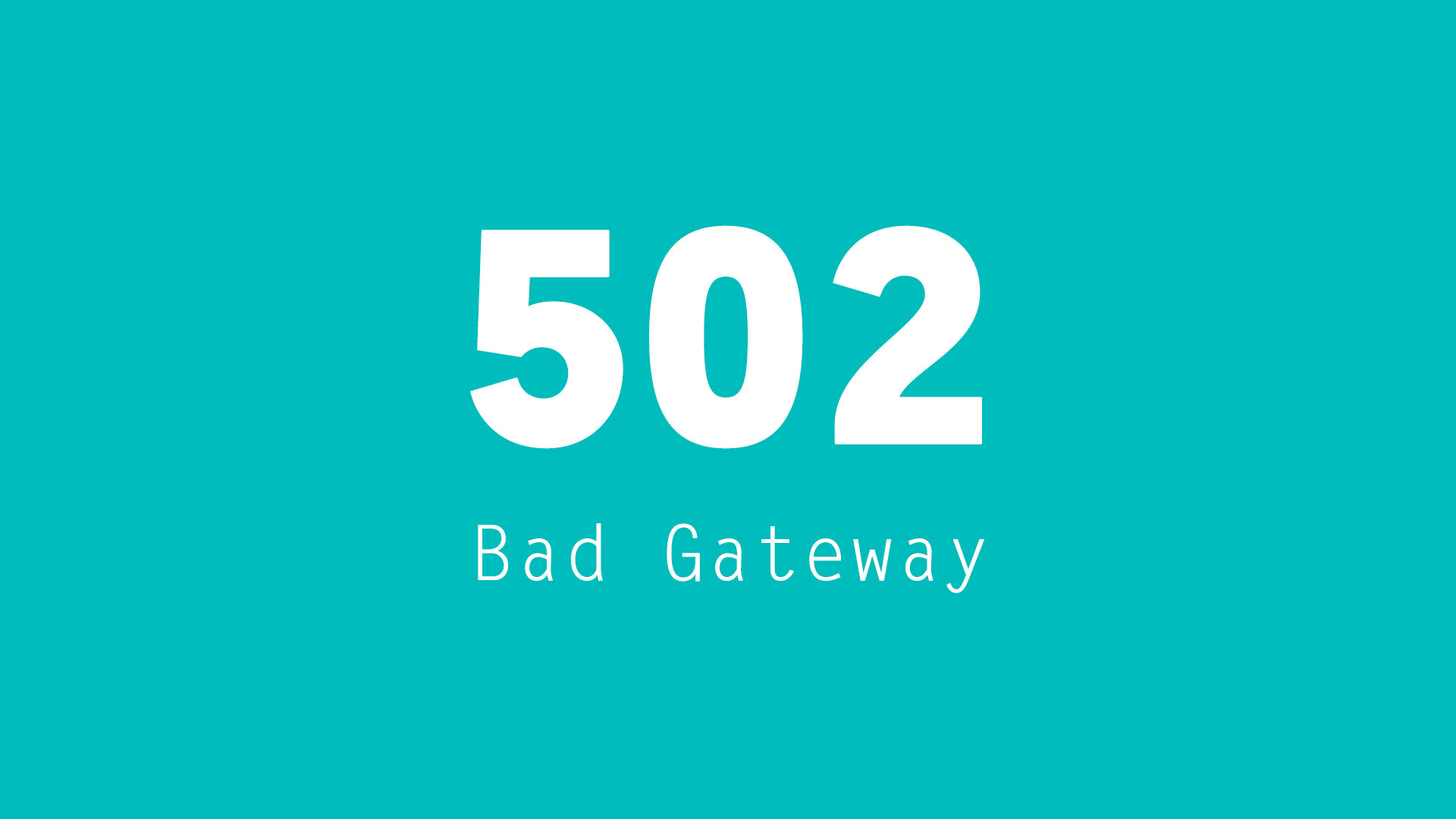
At the time when you visit your website, your browser will send a request to the hosting server. The hosting server will then find the page and send it back to your browser along with the status code.
In normal cases, you won’t be shown the code but in the case of an error generation, the status code will be displayed along with the error message. The common examples of such error code include 503 service unavailable, 404 page not found, 403 forbidden error and more.
The most common reason for the 502 bad gateway error is because of the request taking a long time for the server to respond. The high traffic might be the reason for the delay in time.
The poorly coded plugin or WordPress theme might be one of the reasons too for this.
The server misconfiguration may lead to this error also.
Now, as we have seen what is this error and what might be the reasons behind it, we can move to have a look at the possible solutions for fixing the error.
We will try the different troubleshooting steps until we find the problem.
Step 1: Try Reloading Your Website
Sometimes it might happen that your server is taking a long time for responding due to the increased traffic or the low server resources. In this case, within a few minutes, the problem may automatically disappear. You may try to reload the web page that you are viewing to check if this was the cause.
If your problem gets fixed, then you will not require to read the article any further.
But, if you are having this problem frequently, then you should continue reading as there might be something which also needs to get fixed.
Step 2: You Have to Clear the Cache of the Browser
It might be possible that you are shown the error page by the browser from the cache. Even if the issue gets solved, you would see the 502 error as the browser will be loading the website from the cache.
Related: How to Clear the Cache in Google Chrome?
For fixing this, the Windows/Linux operating system users must press Ctrl + F5 buttons and the Mac OS users should press CMD + Shift + R buttons on their keyboards for refreshing the page. You can also remove the cache manually from the browser settings.
Try loading the website again once you have cleared the cache of the WordPress website. You can also use a different browser for checking whether the problem is occurring due to the browser cache or not. If the problem is occurring on all the browsers then you better continue reading.
Step 3: You Have to Disable the Firewall or the CDN
It might be possible that if you are using a firewall service or a CDN service on your site, then the servers are acting up. For checking this, try to temporarily disable the CDN service.
If you disable it, then it will remove the additional layer that has been created between the hosting server and the browser. Now, your website will load entirely from the server and if the issue was caused by the firewall/CDN service then it will get solved now.
You can contact your CDN service provider for support and you can enable it again once the issue is resolved.
Step 4: Try Updating the WordPress Themes and Plugins
If the error still exists, then now try to check the theme and plugins of WordPress. The first step now is to deactivate all the plugins provided by the WordPress development services via FTP. Now, visit your website and see if the error has resolved or not.
If the error has resolved, then it is confirmed that one of your plugins was causing the issue. Now, activate all the plugins until you reproduce the error. This will help you to locate the plugin which was responsible for the error. You can find an alternative plugin or you can contact the plugin author for support.
If the deactivation of the plugins hasn’t solved your issue, then it is time to check your WordPress themes. Switch to the default theme of WordPress and visit the website to check if it is working or not.
Continue reading if your problem isn’t solved yet.
Step 5: You Have to Check Your Hosting Server
If all the above-mentioned steps fail, then there might be some issue with the hosting server. You have to contact the support team of hosting provider and inform them about your issue. Also, inform them about the troubleshooting steps that you have taken so that they can know and understand the problem.
All the good WordPress hosting companies will be able to solve the issue quickly if it is caused by the server misconfiguration.
So, these were the steps that need to be implemented in order to fix the 502 bad gateway error in the Custom WordPress development. We hope that you have understood what is the 502 bad gateway error, what are the chief reasons behind it and how can you fix this issue.
Follow the steps carefully and we ensure you that your problem will get solved.
Leave a Reply